- Select the sever folder from the informatica installation CD.
- There will fine set up, click on the set up file.Then will see below window

Select the license key by using browse button.
It will be available the fallowing location:…\Informatica 8.6\RAWANA
Click on Next button.


Select complete radio button and click on Next button.
Leave the defaults and select next button.

Click on Install button.


Select create new domain radion button, and click on Next button.

Select database type
Database URL: computerName:portno
Ex:Ramakrishna-pc:1521
To find the computer name:Go to my computer properties--->computer Name tab.
In this tab will find full computer name.
Database userId:scott(if you are using oracle 10g)
Database UserPassword: Tiger(if you are using oracle 10g)
Database service name:Orcl(if you are using oracle 10g)
Find database service name:
Control Panel--->Administrative tools--->Services--->
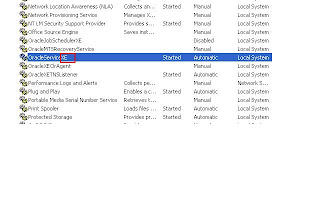
For Oracle 10g users you will find the service name like :OracleServiceORCL
Here service name is ORCL.
Note:SQL Server users they can give the name of the server name in the above field instead of service name.
Click on Test connection:If this succeed then it will take you to the further step.

Leave the defaults, enter password and confirm password and click on next button.

Uncheck the check box and click on next button.

0 comments:
Post a Comment